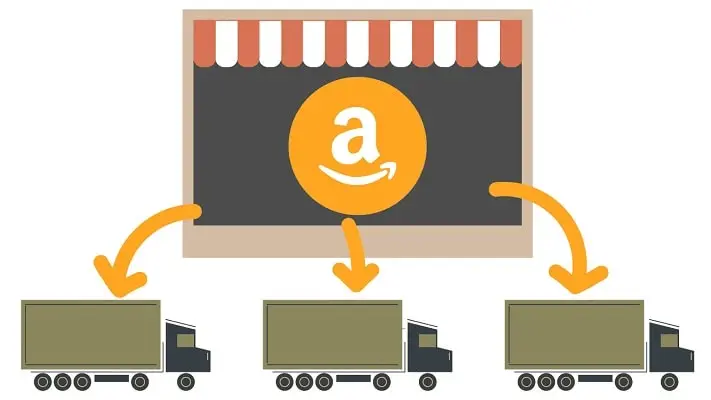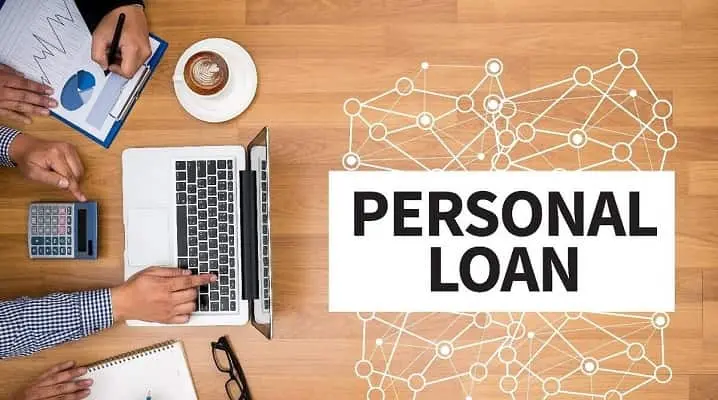The QuickBooks error 6120, 0 usually occurs due to incorrect hosting settings on the system, especially if any of the workstations connected in a network is set to host the company file. The error is associated with 6000 series error, so it can occur due to various other reasons like incorrect Firewall settings, for example, if the firewall port number 8019 is blocked, company file hosted on the server is damaged or corrupted, network issues, wrong folder permissions or the QB Database Server Manager isn’t working correctly, damaged .TLG files, etc. When this error occurs, you may be locked out of your company file. When you fail to open or access the QBW file, it can interrupt operations in QuickBooks like invoicing, reporting, reconciliation, and payroll. In this post, we will discuss the top solutions to resolve QuickBooks error 6120.
Solutions to resolve the QuickBooks error 6120?
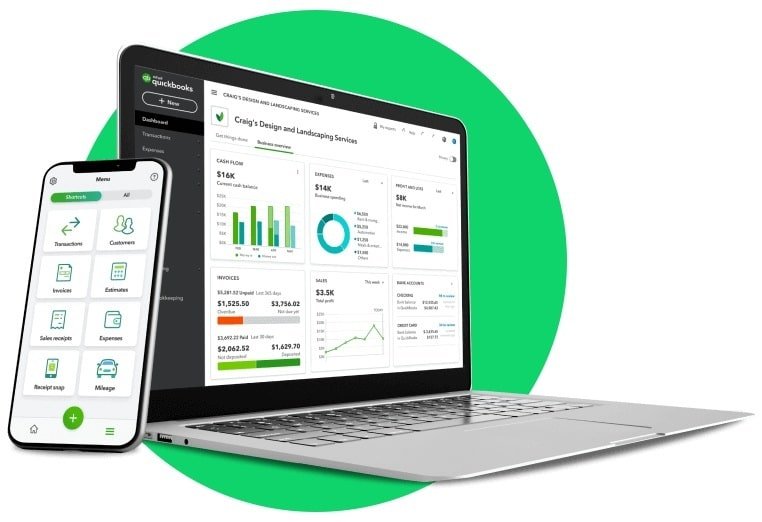
To resolve this error, follow the solutions below:
Solution 1: Restart the QuickBooks Database Server Manager
The QuickBooks error 6120, 0 can occur when the Database Server Manager is not working properly. You can restart the Database Server Manager and see if it helps. To do so, follow the steps below:
- Open the Runwindow, type msc, and then click OK.
- Right-click QuickBooksDB19 (2009), QuickBooksDB18 (2008), or QuickBooksDB17 (2007) and select
- Right-click again on the service and select Start. Then, close the window.
Solution 2-Check the Network Settings on your System.
You can experience error 6120, 0 on your QuickBooks while working on Multi-user mode. It often occurs when a network conflict occurs, which breaks the communication between QuickBooks and the server. It can occur due to many reasons, such as incorrect Firewall Settings and incorrect Hosting settings, etc. You can check and reconfigure Firewall Settings (If required). Next, check the Hosting settings on both your Server system and workstation. Ensure that Host Multi-user Access is enabled in the Server system only. And, it should be disabled on all other workstations.
Follow the steps below to check and turn on the hosting on the server system:
- On your server system, open QuickBooks and go to the File
- Click Utilities and then select Host Multi-User Access.
- On the Host Multi-User Accesswindow, click
You can check and turn off multi-user mode on workstations by following these steps:
- On a workstation, open your QuickBooks application.
- Now, without opening the company file, go to File and then choose Utilities.
- Click the Stop Hosting Multi-user Access
- Repeat the above procedure on all the workstations.
Solution 3-Rename the Network Data (.ND) and .TLG file
Network Data (.ND) and Transaction log (.TLG) files are essential configuration files required for accessing the company file in a multi-user mode. If any of these files get missing, corrupt, or damaged, QuickBooks cannot access the QuickBooks company file, leading to errors. The QuickBooks error 6120 can be one of those errors. You can check and recreate these files to resolve the error. To recreate, just rename the file. Below-mentioned are the steps to do so:
- Go to the company file folder.
- Search for the .TLG (it has the same name as your company file but with .TLG extension. For instance, company_file.qbw.tlg.)
- Right-click on it and click
- Next, repeat the same steps to rename .ND file.
Solution 4 – Check and Change Folder Permissions
Insufficient folder permissions on the network folder can prevent you from accessing it.
The QuickBooks error 6120 can also occur if you don’t have sufficient permission on the company file folder. You can check the folder permissions and provide the required permissions. You can check and change the folder permissions using the steps below:
- Locate the company file folder, right-click on it, and then click
- Note: The default location for QuickBooks Desktop company files is C:\Users\Public\Public Documents\Intuit\QuickBooks\Company Files.
- In the Properties window, click Security and select the user who is facing the error.
- Then, check the File permissions such as Full Control, Modify, Read, and Read & execute. If the permissions are not allowed, click Edit and then check the fields under Allow to allow permissions.
- Click Applyand then click
- Ensure the company file is not encrypted or compressed.
Solution 5-Repair your QuickBooks Company file
The QuickBooks error 6120 also occurred due to the corruption in the QuickBooks company file. You can repair or restore your QBW file to resolve the error. If you have an updated QuickBooks backup file, you can restore it. If your backup file (.QBB) is not updated or is damaged, then you can try other repair methods to resolve corruption in the QuickBooks company file. There are many QuickBooks repair tools available, like the QuickBooks Verify and Rebuild Utility tool, the QuickBooks File Doctor tool, etc. Here’s a procedure to use the QuickBooks file doctor tool:
- First, download the latest version of QuickBooks Tool Hub.
- In Tool Hub, click Company File issue and then click Run QuickBooks File Doctor.
- The QuickBooks file doctor tool may take some time to run.
- When it opens, click on the drop-down menu to choose the Company file.
- Select the option labelled “Check your file” and then click
- A window is displayed asking you to type the QuickBooks admin credentials.
- Type the correct credentials and then click Next option.
Note: The QuickBooks file doctor tool has file-size limitation. It may not resolve the complex corruption-related errors. Sometimes, while repairing the severely damaged large-sized company file may fail to respond.
Conclusion
Above, we have seen how to resolve the QuickBooks error 6120,0. You can reset the .ND/.TLG files, check and reconfigure the Hosting settings, etc., to resolve the issue. Corruption is the major cause of this error. If the error has occurred due to corruption in the QBW file, then you can rebuild the QBW file using QuickBooks repair tools. If these methods do not work, then use Stellar Repair for QuickBooks. It is an advanced QuickBooks repair tool to easily and quickly repair a corrupt QBW file. It can recover all the objects from the corrupt QuickBooks company file with complete integrity. The tool can help you resolve QuickBooks error 6120,0 and other 6000 series errors. The tool supports all editions of QuickBooks, including Pro, Premier, and Enterprise solutions.